Table of Contents
With the advent of the Internet and electronics in our daily lives, even books can now be found online. The growing market and environmental considerations drive many authors to publish an e-book. If you are one of them, the following information would be beneficial.
Step 1: Learn what is an ebook
An ebook is a digital book that you can read on your computer, tablet, phone, or another electronic device. You can also buy and download ebooks from online retailers.
Ebooks are made up of text and graphics. The text is formatted like a document you would print out, but the graphics are electronic. This makes ebooks easy to edit and view. You can also add your own graphics and photos. There are many different types of ebooks, including fiction, non-fiction, children’s books, and business books.
Step 2: Know the fundamentals: What’s involved in creating an ebook?
To start, you will need ebook writing software. There are many available, but we recommend using Adobe Acrobat writer.
Creating an ebook is a simple process that can be done by anyone with a computer and an internet connection. You can convert an existing printable book to an e-book or start from scratch by writing a new one.
You may need proper software and a professional editor. A professional editor can help you improve your content and make sure everything is consistent with industry standards. But mainly if your text is already written, then keep reading this article!
Step 3: Learn how people read e-books
When people buy an ebook, they are buying a digital copy of the book. Because of this, you need to make sure that your ebook formatting is perfect so that readers will be able to enjoy your book.
One of the most popular ways to read e-books is on a tablet or smartphone. But what if you don’t have a device? Or what if you want to read an e-book on your computer, but don’t have an e-reader? You can read e-books in a number of ways, but the most common way is to download them to your computer and then open them. Here’s how to do it:
- Go to the website where you downloaded the e-book file. In most cases, this will be the ebook publisher’s website.
- Click on the “Download” button next to the title of the book you want to read.
- If there are additional files required for reading, such as an Adobe Acrobat reader or a Microsoft Word document, they will be downloaded along with the book.
- Once all of the files have been downloaded, open up the folder where they were downloaded and double-click on the “ePub” file for the book you want to read. This will open up the book in your default e-reader program (usually Adobe Reader or Microsoft Word).
When people read e-books, they tend to do so in a different way than when they read physical books. For one, e-books are often consumed on devices like smartphones and tablets rather than printed out. Additionally, readers can usually access more content from an e-book than they can from a physical book. This is why it’s important for ebook publishers to create engaging content that will keep readers coming back for more.
Step 4: Decide which format is best for you
What are the different ebook formats?
The list below contains the most common formats used on e-readers and computer programs.
EPUB format
This is one of the most commonly used e-book formats. It was developed by the International Digital Publications Forum (IDPF) and replaced the old Open ebook format (OEB) in 2007.
It is free to use, independent of publishers and the rights to it are public – ie. if you want to publish your book electronically – no one with this format will give you problems. Not surprisingly, it is one of the most popular and used e-book formats at the moment. It can support color and vector images, interactive elements, and even entire videos!
And the downsides? Amazon Kindle devices do not support it. Besides the Kindle fire tablet.
MOBI format
Like EPUB, MOBI also replaces OEB. French company Mobipocket developed it in 2000 based on their previous software. Amazon bought the company in 2005 and for 11 years it thrived. In October 2016, Amazon stopped supporting the Mobipocket website and services, but the MOBI format itself survives.
There are several key differences between EPUB and MOBI. The main one is that it is not a widely applicable format and that it cannot support audio and video. Public rights for it are stricter than those for EPUB.
The format itself is opened by almost all readers with one exception: the Nook readers of the famous American bookstores Barnes and Noble.
IBA format
This is another MOBI-like format. It is used for books created through Apple’s iBooks Author application. Purely visually it looks like EPUB, but it can only function on Apple devices. Therefore, it is not universally applicable.
If you’re an Apple fan, remember that only when you create a book from iBooks Author does it come out in that format. If you buy books from the company’s store, they will be provided to you in EPUB.
IBA also supports video, audio, images, and interactive elements.
PDF format
The last electronic format we will mention is the widely known PDF. Due to the huge fame it carries, it is also an extremely popular way to present e-books.
There is one huge drawback, however. The file cannot be automatically scaled to the device’s screen size. And even if there are labels in the text itself, for easier navigation, electronic devices do not always manage to cope.
What ebook format is the most comfortable for readers
One of the main disadvantages of the PDF format is that the text cannot be adjusted to fit your reader’s screen. When you open it, you have to zoom in and move the text so that you can read it without hurting your eyes. Sometimes, with larger books, you may experience delays and difficulties in enlarging the text. Especially if the reader is not suited for a heavier file.
Not too comfortable, is it? When someone picks up a book, they want peace and comfort without having to fiddle with screen settings too often.
In contrast, EPUB adjusts smoothly to the screen. The bottom edge of the page also depends on the size of your device. The content is tuned and rearranged so that the reader finds it comfortable and enjoyable.
A PDF document is like a digital piece of paper – plain and boring. EPUB, on the other hand, is like a website – you can make it look whatever you want.
And if you don’t want your EPUB to adjust to your reader’s screen, you can set it to be fixed. Fixed EPUB, like PDF, does not change its dimensions. But since it’s EPUB, after all, it allows you to add extra features that you can’t with a PDF.
What e-book is the best option for interactive content like multimedia?
This is one of the reasons why e-books are so popular. In addition to text, you can add audio, video, and interactive images. In this way, books hold the attention and interest of readers more easily and for longer.
In PDF format you have static illustrations and text. Some PDF files try to embed videos as well, but whether they work depends entirely on whether you have specific software for the purpose. This means that if you don’t have it, you still need to install it in order for the corresponding clip to open. With EPUB you will have no such problems.
What e-book format supports as many devices as possible?
EPUB is designed with people reading in mind. And therefore it is the most suitable format for e-books. You can read it on your computer, phone, tablet, and any reader (except Kindle, which opens MOBI). It is for this reason that it is also preferred by publishers for digital format. Since it is widely distributed, it also gives authors and publishers the opportunity to expand their readership.
PDF opens almost everywhere, but not on some e-readers. But they are best used on large screens like your laptop or computer. On small screens, as mentioned, you should increase the page size.
Popular eReaders and the formats they support:
| Nook | ЕPUB, PDF |
| Kobo | EPUB, PDF, TXT, HTML, MOBI, CBR, CBZ |
| iBooks | EPUB, PDF, IBA |
| Kindle | MOBI, AZW, AZW3, DOC, DOCX, HTML, RTF, TXT |
| Inkbook | EPUB, PDF, TXT, HTML, RTF, MOBI, CHM, DOC, FB2 |
| Android devices / FBreader | ЕPUB |
| Laptop, tablet and PCs | EPUB, PDF |
| PocketBook Touch Lux | EPUB, DRM, FLUB, PDF DRM, PDF, FB2, FB2. ZIP, TXT, DJVU, HTM, HTML, DOC, DOCX, RTF, CHM, TCR, JPEG, BPM, PNG, TIFF, MP3 |
What is the best e-book format overall?
Many bookstores sell books online specifically in EPUB. Due to its widespread presence online, Apple Stores, Kobo, Amazon, Nook, etc. work with this format. This means that such e-books are easily bought and sold on the Internet.
But not all online bookstores work with PDFs. If you have one, it’s a good idea to convert it to EPUB first so you can present it to an online bookstore. There are plenty of programs out there that will do the trick if you want to make an easy-to-sell book.
Step 5: Create your eBook file
If you want to take advantage of the ever-growing e-book market, you can convert your PDF files to EPUB or MOBI so that they can more easily reach a wide readership.
How do you want the items in your book to be arranged? In a portrait or landscape window, do you want to read? Naturally, this also depends on the preferences of the reader, but the arrangement and appearance depend entirely on the wishes of the author and/or publisher. We mentioned above that your book can be fixed or it can adapt to the screen.
The responsive view can be offered in all markets and can be used for all e-reader models. They are also the most common and are best suited for works that are mostly text and have a simple design. Virtually all literary works, whether fiction or not, are adaptable.
If you want your artwork to have a fixed view, then again, quite a few sellers would take it. Some of these are textbooks and comics tailored to different brands of readers. They are then selected specifically for the given devices or applications so that the reader can get the best quality. But if you open such a book on an inappropriate device, there is a chance that it won’t work and you won’t even be able to read it. Fixed views are applied to works with a more complex exposition. And not only those where having one column of text is enough. Other examples where it is preferable for your e-book not to change format are cookbooks, children’s stories with lots of illustrations, reports, and technical publications.
Step 6: Convert your file to an ebook
Your working file can be a simple word document. You can do the conversion yourself, with a free or paid program for the purpose, or use the services of a professional in the field. In both cases, if you want to make a document that can easily be transformed into EPUB or MOBI format, it is good to have a well-prepared working file.
Tips for preparing an ebook file
- Use pre-made styles to format headings and individual paragraphs, and if you have to make a list, use numbering.
- Use a “page break” if you want the end of your chapter to be in a specific place
- Set your page size to 21.59 by 27.94 cm (or if you are working in 8.5 by 11 inches), with a margin of 12.7 cm (or 0.5)
- Paragraphs should be centered or left aligned
- Use the same font throughout the text. Arial, Times New Roman, and Courier are recommended. You can bold, italicize and underline the font as you see fit. Run this from the format menu.
- Capital letters that take up several lines of space are not recommended. Not supported by all devices.
- Use font size 12 for body text and 14 or 18 for headings.
- You use the preset heading formats in the text document you are working with, namely H1 for your book title, H2 for chapter headings, and H3 for subheadings. Use the Paragraph function when you want to format a paragraph, and the Indent function when you want the first sentence of your paragraph to be indented.
- Instead of separating the heading from your first paragraph with “Enter”, use a “page break”. In this way, e-books recognize that this is the beginning of a new chapter. Not only will this create an automatic division in your file, but it will also allow each new chapter to start on a new page. Avoid the double space after punctuation and between words.
- If you want your book to include images, use JPEG and/or PNG files with a maximum size of 600 by 550 pixels. The images themselves must be in the RGB color gamut. Image quality should be a minimum of 150dpi, but you can choose 300dpi for a better picture.
- Don’t wrap text around pictures. Insert the images so that the text stays above or below them.
- If you insert a graph, table, mathematical formulas, etc., first make their images and put them as pictures.
- Do not use spacing at the beginning and end of pages, because their appearance varies on different devices.
- Use notes at the end of the book if you want to insert important details, or insert them into the main text.
- Audio and video files are only supported by fixed view files.
Software for converting
While many people prefer free book conversions, others prefer to pay for better quality and secure service. And many of them come with additional bonuses that the free programs do not offer. Think carefully and consider whether you need to pay yourself.
Caliber
The platform is easy to use and allows converting word files into a wide variety of supported formats, including the most popular ones we listed at the beginning of this article.
Kitaboo
The platform transforms PDF documents into EPUB3 and MOBI/KF8 files. It allows the author to create interactive books, and for English texts, it also gives you the option of voice playback. You can also attach links, videos, and audio. It even supports simple games!
Online Convert
This is a free online platform that allows you to transform your files into an e-book. The formats it supports are AZW, EPUB, MOBI, PDF, LIT, LRF, PDB, TCR and FB2.
With the platform, you can transform up to 20 files at once without having an account. The account allows you to transform up to 200 files with one click.
Hamster Soft
This is a program that you need to install on your computer beforehand. It’s easy to use – you just need to upload the file you want to convert, decide what format you want your e-book in and press the appropriate button.
The program allows you to make an e-book in TXT, PDF, FB2, LIT, HTMLZ, PDB, LRF, and EPUB. Your books will thus be readable on Kindle, iPad, iRiver, Sony, Nook, Kobo, and many other devices.
eBook Converter
You can use the program either online or download it for Windows or Mac. The program converts EPUB to PDF, EPUB to MOBI, MOBI to PDF, MOBI to EPUB, AZW to PDF, TXT to EPUB, TXT to MOBI and many more.
The downside is that it doesn’t convert PDF to e-book format.
Zamzar
It is a free and easy-to-use software where you receive your transformed book by email. No installation is needed. If you don’t want to create an account, you can only convert files up to 50MB in size. If you want bigger ones, you have to register.
PDF Mate
The program can either be downloaded or purchased. Works with Windows and Mac. You can convert your books from PDF to ePUB, TXT, MOBI, DOC, IMG, HTML, and SWF. Besides PDF, you can convert your books from PRC, HTMLZ, DOCX, and more.
eBook Conversion
This program is also paid, but the book has the option to be published directly to the online stores of Amazon Kindle, Apple iBooks, Barnes & Noble Nook, Kobo Reader, Android Google Play and others. The price, accordingly, also depends on the type and number of services you want to receive.
Step 7: Protect your e-book’s copyrights
Usually, when you upload your book to Amazon’s site for sale, they ask you if you want to apply DRM to your work. This is also the easiest way. And while DRM is a good anti-piracy tool, many readers complain about it because it prevents them from reading the books they bought on their phone, then continuing on their tablet, e-reader, etc. If you want your book to be DRM, then the reader will only have to read it on one medium.
What is DRM?
DRM does not allow files to be transferred from one device to another, text cannot be copied from them, they cannot be printed, etc. It is a data encryption method that prevents files from being accessed by people without the right software or hardware key. This is usually your device ID or the corresponding username you use, or a specially generated code upon purchase. Many e-book distribution platforms like Amazon, Apple, Kobo, etc. use their own DRM technologies, making books purchased on one platform unusable on others. For the reader/buyer, this is an inconvenience, which of course he would like to avoid. Additionally, there are a number of free and paid programs that more technical readers could use to remove the protection.
Watermarking
Watermarking is very often confused with DRM. The main difference is that books with DRM can only be read on the platform from which they were purchased, and only on the device from which they were purchased, while books protected with Watermarking can be read anywhere.
This can be a visible or invisible character that is embedded in the code of your e-book. This sign may include the buyer’s personal details such as name, email, and sometimes author and publisher details. This prevents mass distribution of your work because any information is embedded in the buyer’s copy. Thus, the seller can easily track where the “leaked” copies are coming from and hold the relevant person accountable. But unfortunately, watermarking your book isn’t a cheap solution either.
Password protection
When someone buys your book you can give them a password. This way you can ensure who has access to your book. Only people who have the appropriate codes will be able to get the file. This is of course not a very reliable option because the password itself can be shared or exposed on the internet.
Conclusion
At the end of this guide, you have a better understanding of what goes into making an ebook and be in a better position to make an informed decision about whether or not self-publishing is right for you.

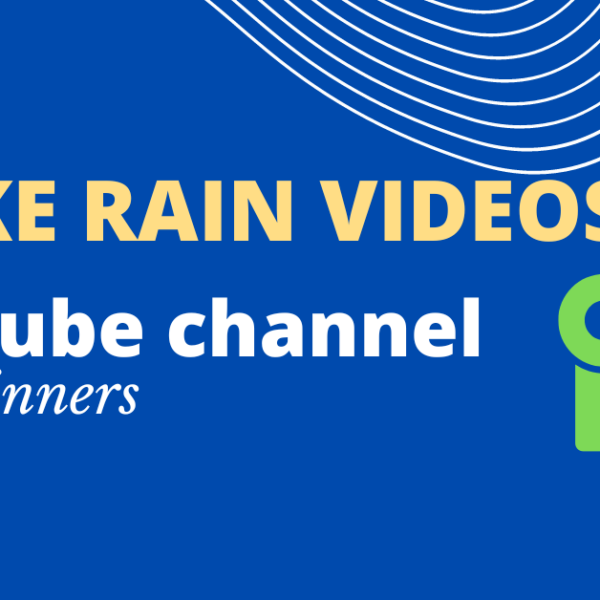

Leave a Comment